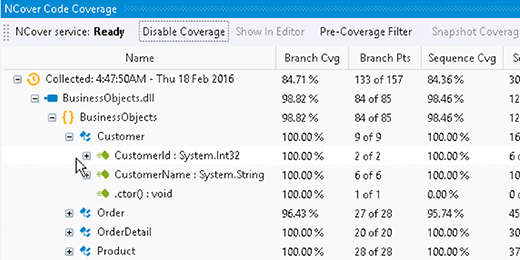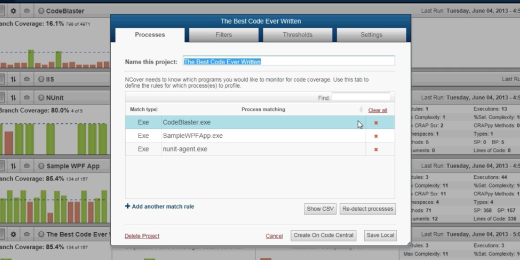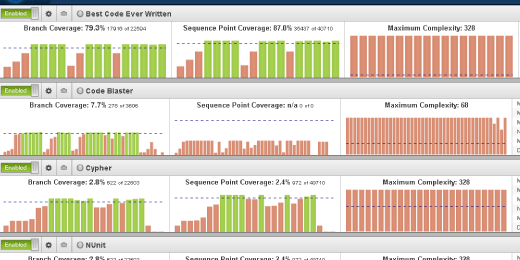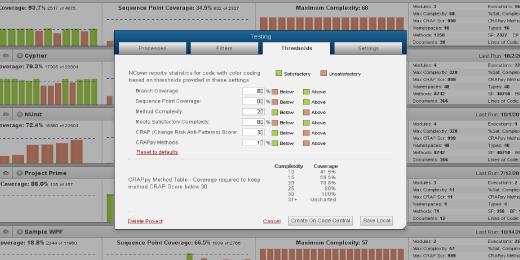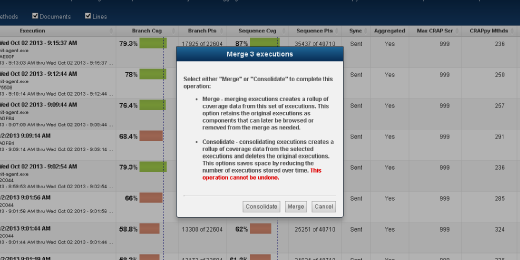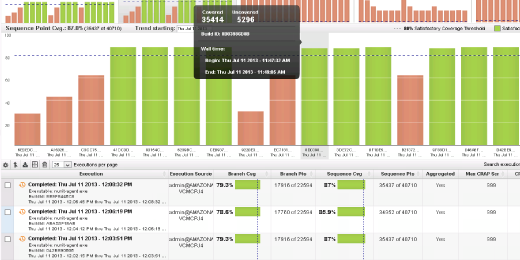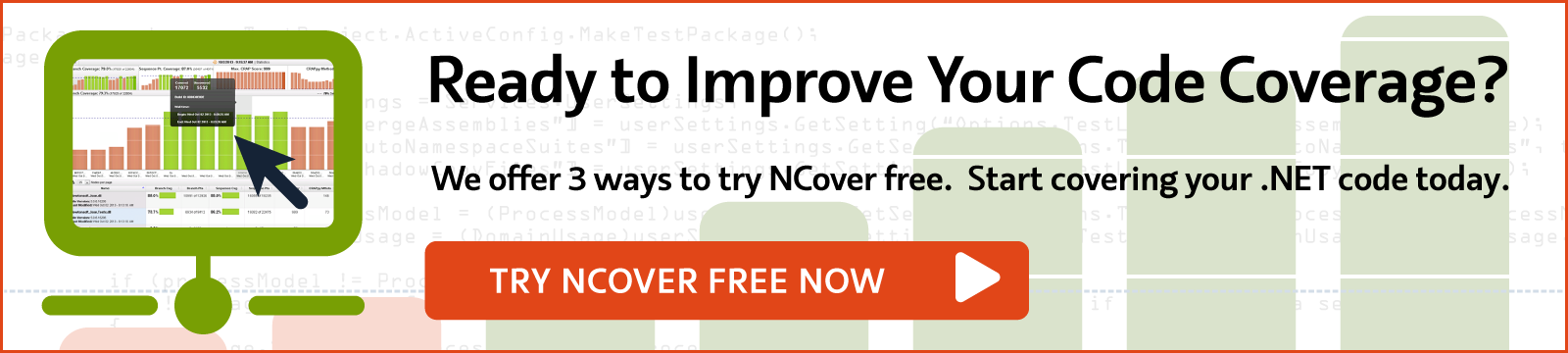Merging And Consolidating
To Join Multiple Executions
NCover's Merge and Consolidate function allows you to combine code coverage test results across multiple machines or multiple executions for a unified view of your test coverage results.
NCover makes managing development teams and large code bases easier with its powerful Merge and Consolidate functionality. By merging and consolidating coverage data, NCover can combine results across multiple machines and multiple users into a single, interactive report. To Merge or Consolidate coverage, simply click on the Project Name from the NCover Code Central or Desktop interface and then select the executions you wish to combine. Clicking on the Merge button on the top left will allow you to choose one of two options: Merge or Consolidate.
The Merge option will combine all of the selected results into a single line item. None of the original information is altered or deleted and the individual results can still be viewed by clicking on the down arrow beside the Merge Title. If you want to undo a Merge, simply select the Merge by clicking on the box to the left of the caption and then select Delete on the toolbar. Doing this will remove the combined results and will return the original executions to their original state.
The Consolidate option will also combine selected results into a single line item but it does not retain the original executions. Once a consolidation is created, the original executions are combined permanently. Consolidating may be useful in situations where you want to limit the overall size of your coverage database or will not have a need to review the individual executions at a later time.
For both the Merge and the Consolidate option, the combined coverage numbers reflect the union of the coverage between the individual profiling runs. This number is not simply additive, since the same methods may be called in more than one coverage run. The Merge and Consolidate options are useful when managing large projects with multiple tests and you want to get a more complete, unified picture of your test coverage. For example, when profiling a test runner, by default, NCover will create a separate execution for each AppDomain. You can use Merge or Consolidate to combine these results into a single execution.