What is Collector?
NCover Collector is the workhorse of the Code Central server. Collector runs the NCover Service, which does the code profiling, but projects cannot be created or modified in Collector, and are pushed down from Code Central in a read-only view.
Each Collector is connected to the Code Central server. After Collector gathers coverage on a locally-running executable or unit test, it automatically sends the coverage data to Code Central, where it can be fully analyzed.
Installation
NCover Collector is installed locally and accessed by launching the Collector browser after installation is complete.
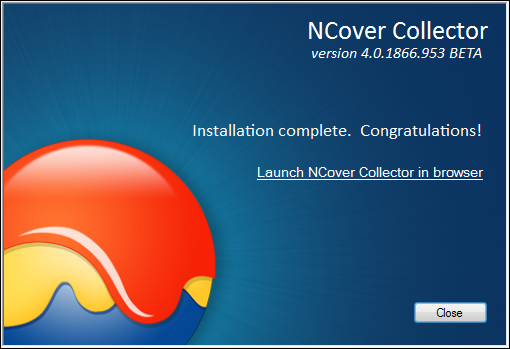
Viewing a Collector Project
Note: All coverage projects must be created and configured in Code Central. After a new project is saved, or an existing project modified, the new/changed settings will be automatically synced with all connected instances of Collector.
Projects Overview
The Projects Overview of the Collector home page displays the following high-level data:
Total Projects - All projects.
Now Collecting - Projects where coverage is actively being collected.
Monitoring Projects - How many projects are Enabled
General Settings
Note: All coverage projects are created and configured in Code Central. Project details are read-only in Collector.
From the "General Settings" tab, view the name of the project and the regex or file path to specify the executable that will be covered on the local machine where the Collector is installed.
For example, the file path option would be "C:\dev\TestApp\TestApp.exe".
The regex option would be simply "TestApp.exe", or "testapp.exe", as the regex isn't case-sensitive.
When your project selections are complete, the projects will be automatically synced to connected instances of Collector and set to Enabled by default.
Pre-Coverage Filter
The Code Central admin can include or exclude attributes, assemblies, files, methods, and types at runtime by using regular expressions, as specified in the Filter Rules of the Pre-Coverage Filter tab.
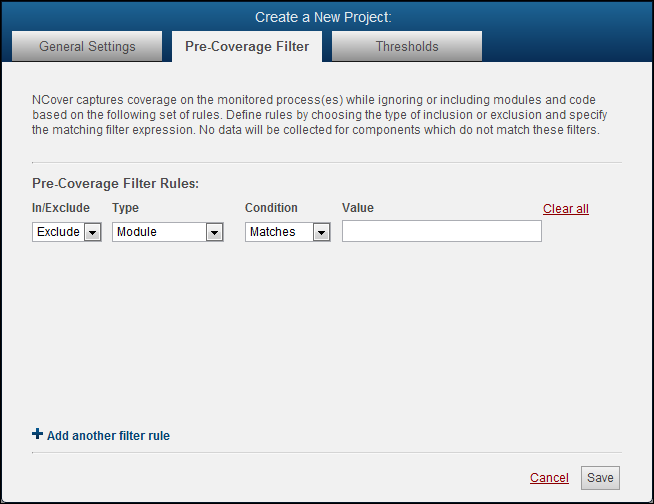
 You can cover only the code you care about and shorten collection times by specifying what assemblies Collector should or shouldn't be watching.
You can cover only the code you care about and shorten collection times by specifying what assemblies Collector should or shouldn't be watching.
Collector will gather coverage on any code loaded when the executable defined in the previous step runs, but you don't always want to collect coverage on everything -- Microsoft Active Accessibility code, for example.
Click the
 to add a new filter.
to add a new filter.Create a Name
Add a Description (optional).
Filter Rules have the following configurable parameters:
Include or Exclude
Type - Module, Namespace, Class, Method, Attribute, Document Path, Branch Coverage, Sequence Point Coverage, Max Complexity Percentage and Max Complexity.
Condition - Matches, Starts With, Ends With, Contains, and Regex.
Value
Using the example of the Microsoft Active Accessibility module we discussed earlier, a filter rule to exclude that code would look like this:

You can also create a filter to include only the code you care about, and ignore everything else, by specifying your assemblies with an include rule:

Thresholds
Code Central reports coverage statistics with color coding based on the thresholds provided in these settings, which are set with some reasonable default values when you create a project.
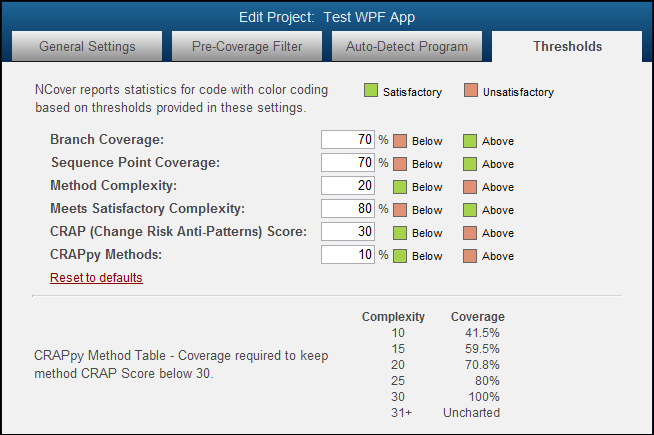
Collecting Coverage
Since the purpose of Code Central is to consolidate and analyze all coverage results, as soon as Collector syncs coverage data with Code Central successfully, the coverage results are removed from Collector.
The only time coverage information is normally displayed in Collector is when an execution has not been sent to Code Central.
Execution Details
Each Collector project view displays the following execution detail data, which can be collapsed by clicking on the project name.
Collection Date - The day/month/year/date/time stamp(s), displayed in ascending order, by default.
Duration - Time elapsed in hours to the one-hundredth decimal place.
Build ID - A unique GUID assigned to each execution.
Origin - The machine name where the coverage was collected.
# of Modules - The number of modules covered in the specified execution.
Sync - Sent or Unsent.
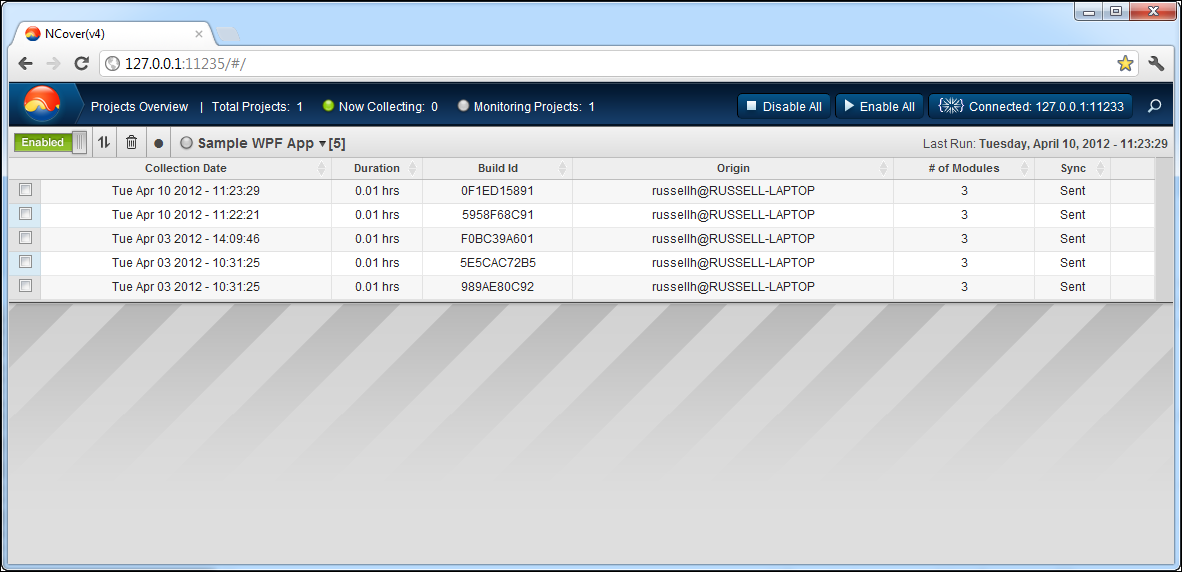
Mark Unsent
Use this feature to send execution data that has been paused using Project Sync Options > Pause Data Upload, or to resend data that is incomplete, outdated, or appears corrupt back to Code Central.
Clicking on  will mark any executions whose checkboxes have been selected as Unsent.
will mark any executions whose checkboxes have been selected as Unsent.
Once selected, the status in the Sync column will change to "Unsent" until the data is successfully uploaded to Code Central.
When the sync is complete, the status in the Sync column will change to "Sent" and then the coverage results will be removed from Collector.